Microsoft OneDrive is a cloud storage app developed by Microsoft that will allow you to store, sync and share files securely and efficiently. With this tool you can access your documents, photos and videos from anywhere, allowing you to save any important information and access it no matter your location. What's more, the tool is available on both Android and Windows, giving you access to your account on both your smartphone and PC.
Store your files in the cloud
Microsoft OneDrive offers 5 GB of free cloud storage for you to save whatever you want, as it is compatible with any file type, regardless of its extension. It also boasts 15 GB of Dropbox storage and a mobile version of Word, Excel, PowerPoint and OneNote. Any document you start in these tools will be automatically linked to your account, so you can continue editing them in Windows easily.
Automatic backups
Another advantage of Microsoft OneDrive is its camera upload feature that will allow you to automatically back up all your photos and videos. This ensures that your important moments are saved, even if you don't remember to back them up manually. To activate this feature, you must grant permission to upload photos from your camera. Then, every time you take a photo, Microsoft OneDrive will automatically upload it to the cloud. As with all other files, your videos and photos will be accessible from anywhere, as long as you log in with your account.
Scan documents
The app includes a scanner that will allow you to digitize physical documents, receipts, invoices or any other document using your device's camera. These scans will be saved as PDFs in Microsoft OneDrive, making them easy to organize and access later.
Onedrive login
To log in with your Microsoft OneDrive account, you just need to enter the email and password associated with your account, although you can also use your phone number. Additionally, the app will give you access to all its content even if you don't have Internet access, so you can mark files and folders for offline access, to view and edit them even when you're offline. Any updates you make offline will be automatically synced once the device is back online.
Download the Microsoft OneDrive APK for free and store your files in the cloud with a wide range of features and access from various devices. Back up your important documents and enjoy a secure and reliable cloud storage service.
Requirements (Latest version)
- Android 7.0 or higher required
Frequent questions
What is Microsoft OneDrive and what's it for?
Microsoft OneDrive is Microsoft's cloud storage service. With it, you can upload and download any file from any of your devices, including smartphones, tablets and PCs. You can also share links to this content.
How many free gigabytes does OneDrive offer?
Microsoft OneDrive offers 5GB of free storage without charge. If you want more storage, you need to subscribe to the paid plans offered by Microsoft. The cheapest is OneDrive Standalone, which for $19.99 per year or $1.99 per month allows you to access 100GB of storage.
What happens if I uninstall Microsoft OneDrive on Windows?
Microsoft OneDrive comes preinstalled on Windows 10 and Windows 11. If you uninstall it, you will not be able to access the OneDrive cloud file saving feature natively. However, you will still be able to use the web version without any trouble.
How do I stop Microsoft OneDrive synchronizing on my PC?
To stop Microsoft OneDrive synchronizing in Windows, you have to open OneDrive. Once inside the program, go to the folder where you want to stop synchronizing data, and click on Stop synchronization.

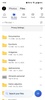
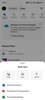
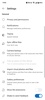
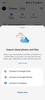
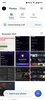
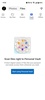

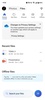

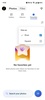
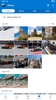
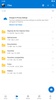
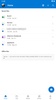
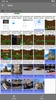

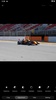
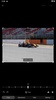
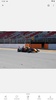
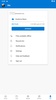
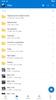
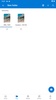
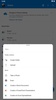
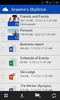



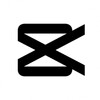
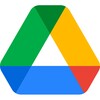
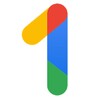


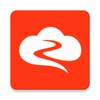

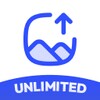




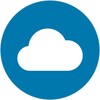
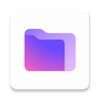






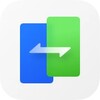

Comments
Excellent
Top App
Excellent, fast, and practical, I used it on my Windows Phone 8 and now also on Android ❤️
Good service, I like it
excellent
Excellent